If your company provides a service or product that requires the same invoice to be sent to consumers on a regular basis, you should consider setting up recurring invoices.
A recurring invoice is one that is issued to the same customer at regular intervals and contains the same invoice contents. Setting up recurring invoices allows you to send invoices to your customers automatically. You don't need to set up reminders or waste time transcribing bills.
You may just sit back, relax, and focus your attention elsewhere in your business while your invoicing is handled.
1. To create a recurring invoice, from your main dashboard, select "Start a Recurring Invoice" or press "Recurring Invoices" from the left panel.
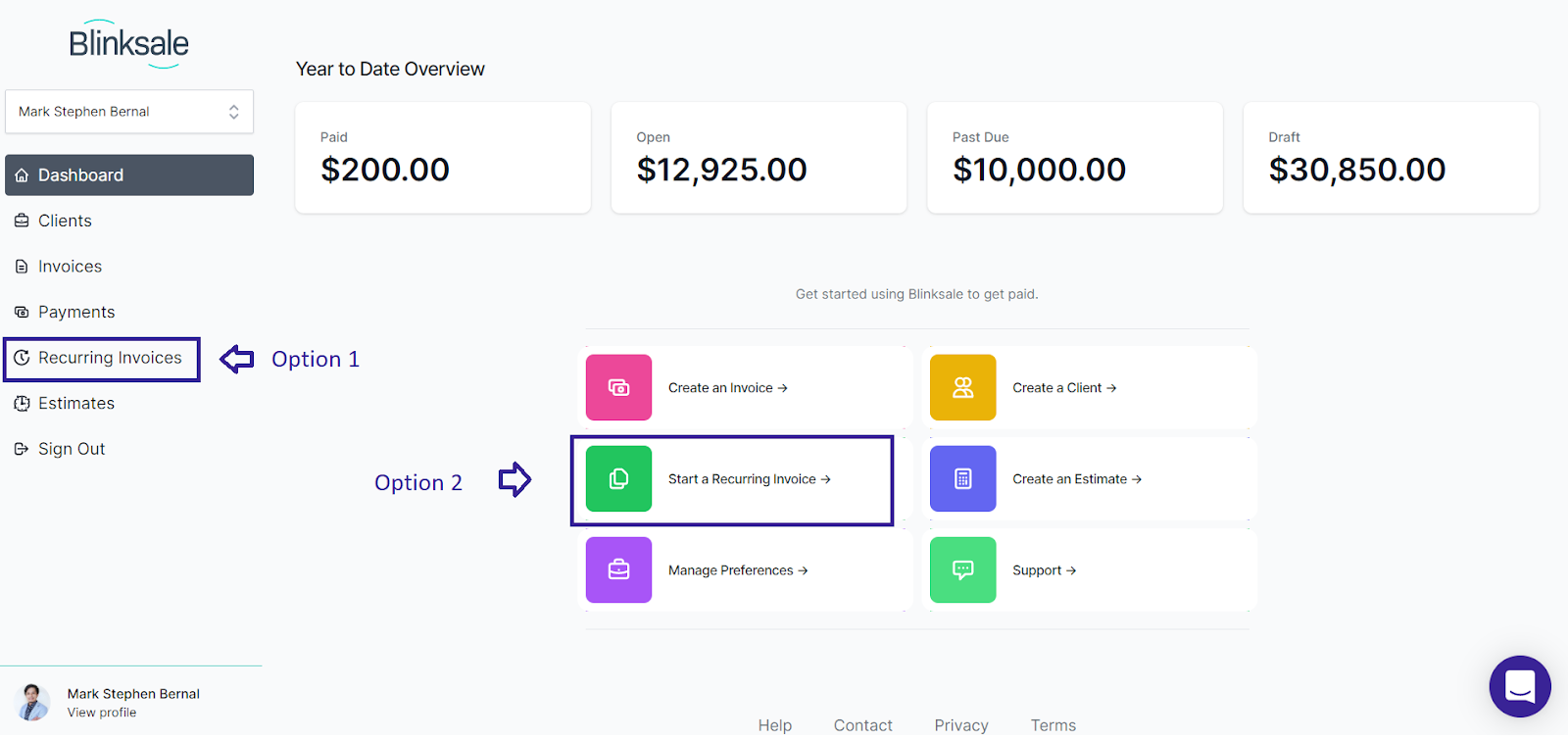
2. You can see all of your current recurring invoices by clicking Recurring Invoice, and you can also create a new one by pressing the Create New Recurring Invoice button.
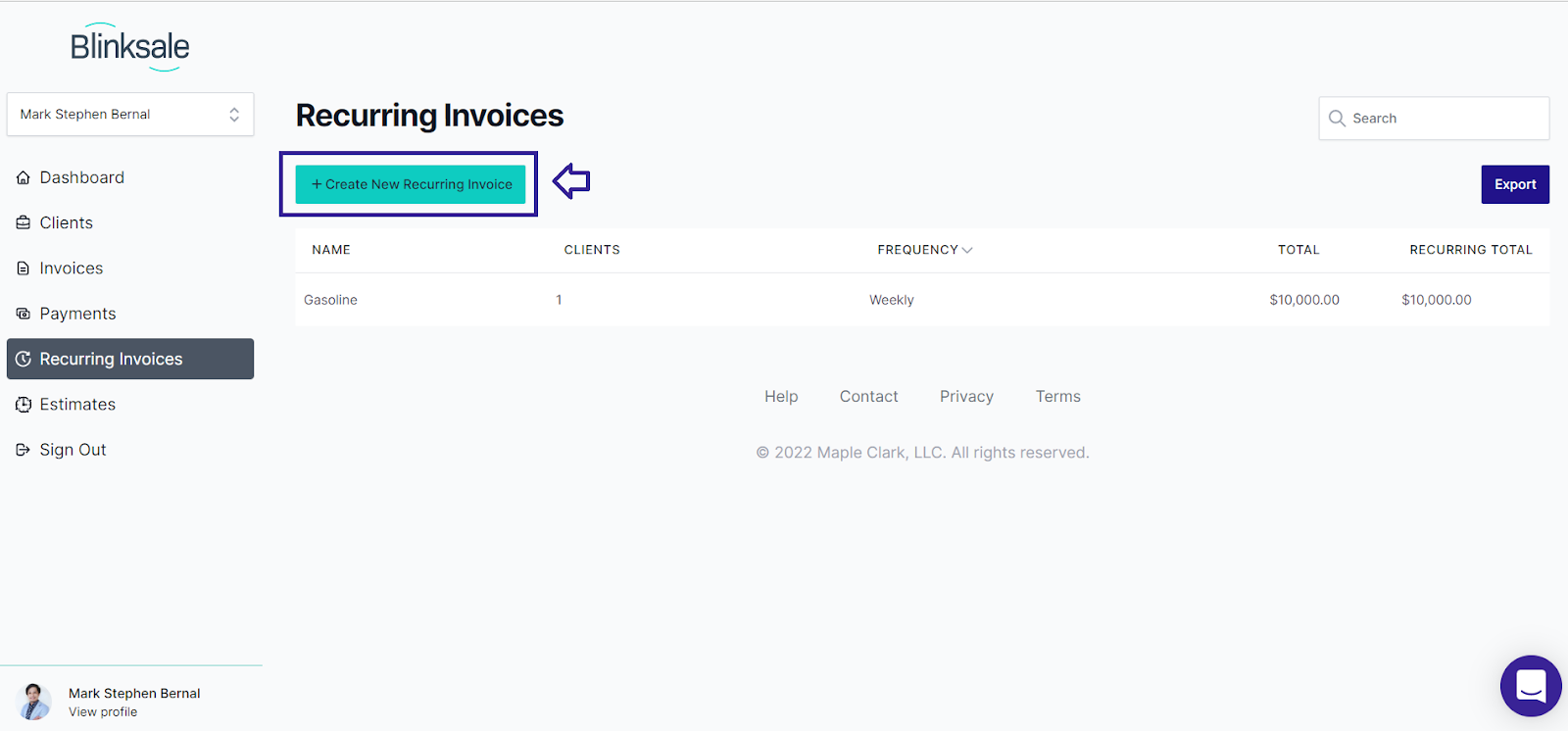
3. Fill in the Template Name, the Currency you want to be paid in, the Payment Due if there is a Late Fee, Shipping (if applicable), and Taxes on the Create New Recurring Invoice page.
You can add or edit taxes as well.
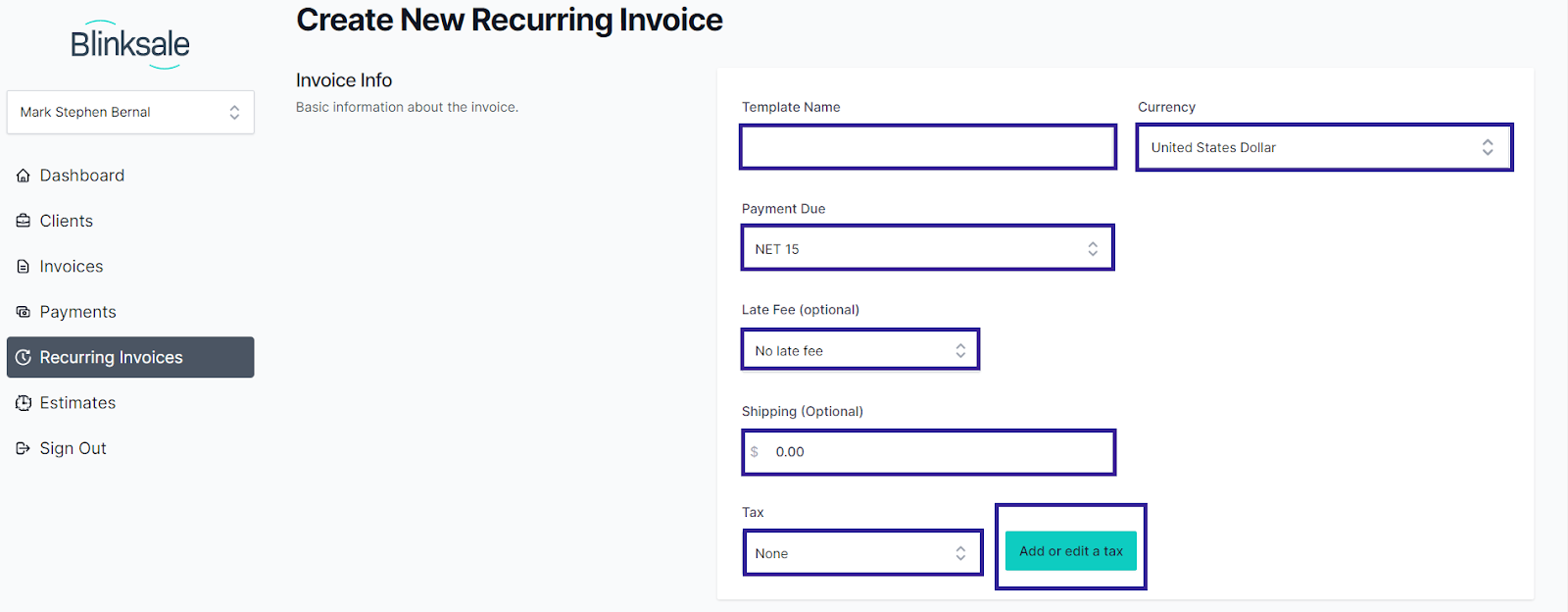
4. To send it to all clients on the same date, utilize the toggle "Send to all Clients on the Same Date" under Invoice Delivery.
So, for example, you may want to send one customer at the beginning of the month and another at the conclusion of the month. With Invoice Delivery choices, you'll be able to change that. You'll also be able to choose the time and frequency of invoicing, whether it's weekly, monthly, quarterly, yearly, or a specified number of days.
If you want to enable Stripe payment, you can also utilize the toggle. A pre-draft message has been loaded and will be delivered to them.
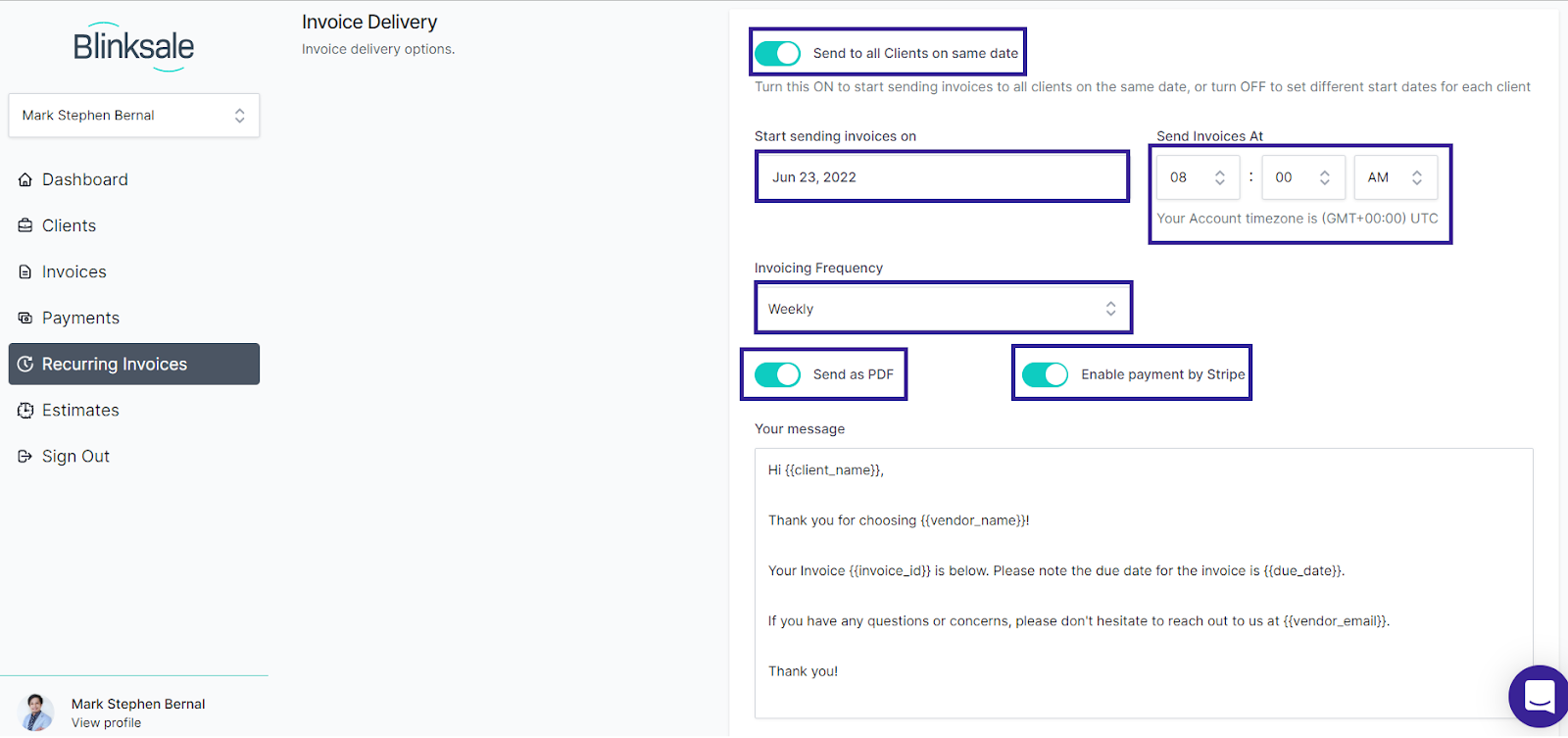
5. You return to the main page and enter the item type, description, quantity, and unit pricing. If you choose, you can include an invoice message. Then, to whom do you want to communicate this? By clicking the New Client button, you may also create a client. And you will be sent Client Information and Contact Details, which you must complete.
Learn how to manage clients here Manage your Blinksale Clients | Articles | Blinksale | Intercom
When you're finished, click "Save."
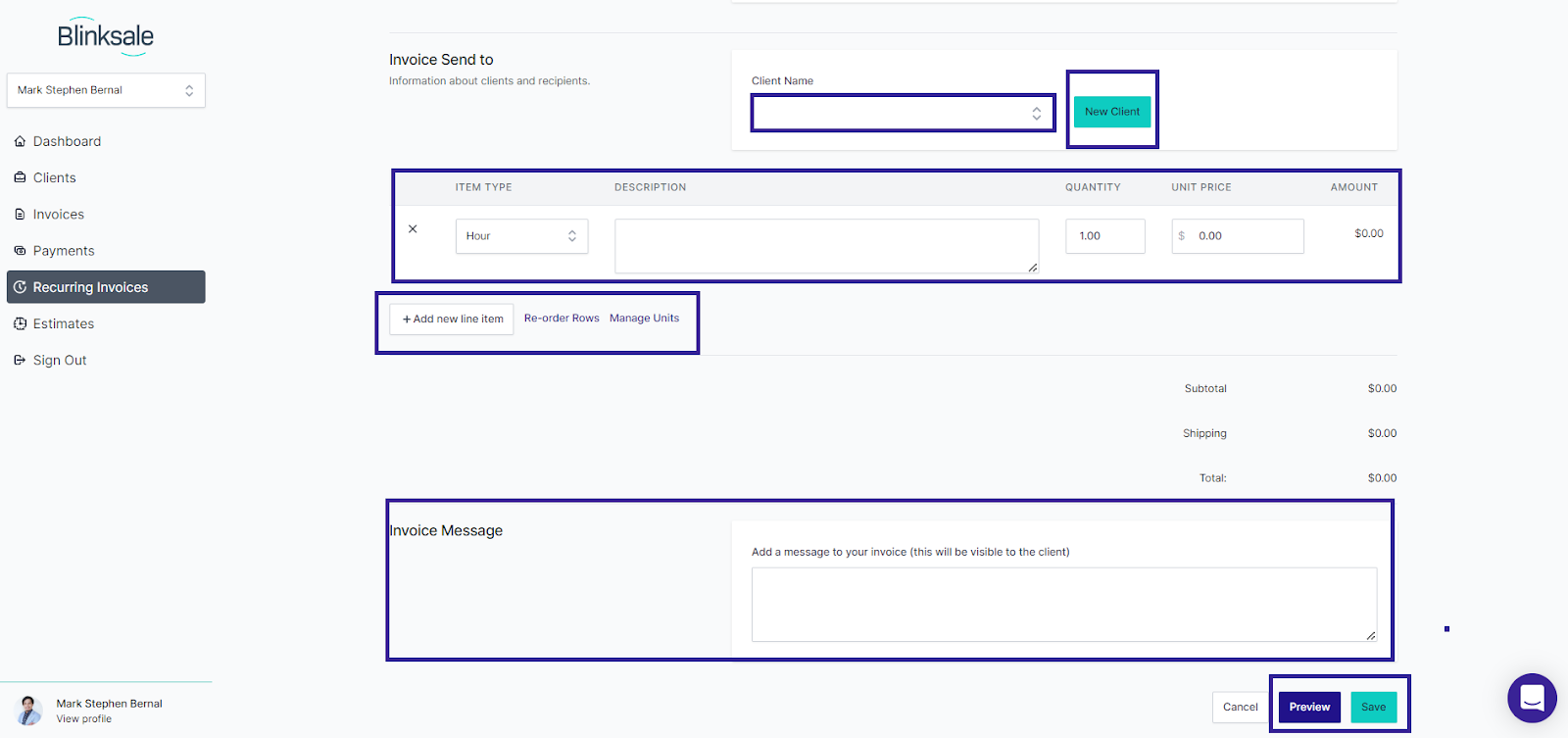
Related Articles:
How To Manage Invoices Effectively - Blinksale Next Guide
What Information Must Be Included on an Invoice?


